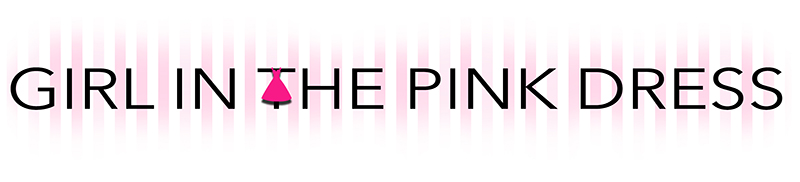Monday is behind us, Tuesday has turned out to be quite a good day for yours truly, but there’s something that can make it better still and that’s another edition of Top Five Tuesday.
This week started for me with talking about the new Apple TV 4K, and how much fun I had with it (and my new camera). I’ll continue the Apple-based theme then with the blog I was going to do last week, but I had a bad week last week and stuff got in the way: the top five reasons to love iOS 11. I’d call this the top five best things about iOS 11 but most of the best improvements for iOS 11 came on iPad Pro. If you’ve got an iPad Pro you may well have fallen in love with it all over again when upgrading to iOS 11, and if you have an iPad Pro and haven’t upgraded yet then what the hell are you waiting for?
I was going to mix the two together, talk about iOS 11 across both the iPad and the iPhone, but then I quickly realised that the iPad Pro would dominate this list and it would seem (unfairly) that iOS 11 was just an upgrade for the iPad. As such, I’ve decided to include five of my favourite improvements in iOS 11 that make it genuinely a pleasure to have upgraded to. There are things I won’t be discussing here, however. I won’t be discussing the problems with iOS 11, including the supposed battery draining (mostly because I actually haven’t really noticed any difference in my battery since changing, but maybe there has been and I just haven’t been paying attention?), and instead I’ll focus on all the things to love about the new operating system for iPhone and iPad.
#5: Simple Updates
The first thing to love about the new iOS is just the simple stuff, and there is plenty of simple stuff to go around. Updates don’t need to be huge and overhauling to be good, and this one is proof of that.

Visually, iOS 11 looks quite a bit different from iOS 10. I’ve been told by one person that he “can’t see any difference” and shook my head and wondered what was wrong with him. Apple have updated the look and feel of their iOS considerably, and they’ve removed so much of the clutter that they used to have in iOS 10. The thing about this improvement is that it’s subtle, but it’s highly noticeable (well, for most people anyway). The crazy thing is if you’d asked me BEFORE this update if I thought the interface looked cluttered I’d have told you no. I genuinely wouldn’t ever have used that word to describe it, and now I look at screenshots of iOS 10 and I laugh at how much “busier” it used to be, and that’s an amazing job by Apple to keep everything looking fresh and new while also being so similar. For me, that’s a major selling point of this update. It’s not as drastic as some have been in the past (remember when they switched to the flat icons for the first time and it looked completely alien to long-term iOS users?) but it’s stunning in its simplicity.
One of my favourite changes is one of the simplest: they’ve removed the text from under the icons on your dock. I’ve actually seen people whining about this in the past, and I’ve just shaken my head and laughed, because if these applications are in your dock then they’re your MOST COMMONLY USED applications, and surely therefore you don’t need to see their names underneath them to know what they are? Removing those names however makes the interface look so much cleaner than it did before. As I said, these are my “go to” applications. I know what they are. I use them every day (well, the phone some of the days, but the rest every day) and I go to them without needing to read their names. With no text there, it genuinely looks cleaner and less cluttered. The same is true of the icon changes as well. I’m a huge fan of the new App Store and iTunes Store icons. They’re not drastically different to the old ones, they’re the same basic colours as the old ones, but they’ve had those circles removed and they just seem brighter and cleaner.
Again, the same brighter and cleaner feel is in the notifications screen and all the updated Apple applications. There’s nothing dramatic in any of them, they all seem like basically the same applications but with a few minor improvements here and there, but they seem to run a little bit crisper and they just outright look a lot cleaner. Simple is sometimes better, and in iOS 11 it seems someone at Apple took that on board and just made things simpler. Then again, simple is one of the reasons I love ALL Apple products, as one of them really need an instructional guide to set up, all of them just work together and are simple to use, and with iOS 11 I feel like they’ve taken the simplicity to another level with their interface as well. Less clutter, crisper buttons and controls, and a nicer user experience for all.
#4: All New Screen Capture Editing
As someone who ends up doing more than her fair share of screen captures for one reason or another, the first time I saw the new screen capture screen it threw me off. Then I fell in love.

I really do end up doing a lot of screen captures. I randomly capture the way things look and work on my iPhone at work for one reason or another. I say something to one friend and then want to send that same conversation to another friend and end up screen capturing so I can just send the image over iMessage rather than send the individual messages again. I do screen captures to show other people how to do certain things on iPhones when they don’t know. I do screen captures for this blog quite often too (and this post kind of proves my point on that). So, I end up seeing a lot of screen captures, I end up deleting a lot that I don’t like, and I end up having to crop and change quite a few as well before sending them, especially when I only want snippets of conversations I’ve had or only one small area of the screen for a demo purpose. Previously, in order to crop and change the images I’d need to go into photos, find the screen capture, figure out if I like it or not, crop it, change it… you know, all that stuff. Now I can do it all right after capturing it.
It’s another very simple change to iOS 11, and if you’re not one for using the screen captures in the first place it’s one that won’t make any difference to you whatsoever, but for me it was a lovely change that I take full advantage of. Now not only can I discard my screen grabs when I do them accidentally or when I don’t quite like the one that I’ve got but I can also draw on them, add text to them, resize them, highlight certain things, block out certain data, and then happily save or discard my screenshot into my photos ready to share, send or upload to my blog. It’s not a game-changing update by any means but it’s a really simple, easy to use addition to the phone that will quickly become your best friend if you’ve got to explain to someone in an entirely different place to you how to do a certain thing or where to look for a certain option, or better yet make an easy to follow guide for someone to complete (more on that later when I get to one of my very favourite changes in iOS 11). This won’t change the world, but it will make life just a little bit easier… and really, I’d prefer a little bit easier than something new and swanky for the sake of new and swanky.
#3: New App Switching
So, you’ve got a bunch of things open and you want to switch between them quickly and close the ones you no longer need? Ooh, look, they’ve changed that and made it easier too!

iOS 11 really was made with the simple but glorious updates in mind I think. Someone really did sit down and ask why things need to be as complicated as they are, and then simplified them, and that’s never more true than it is with the new app switching. Once again it’s not game-changing, it works pretty much in the same way as in iOS 10 so it won’t confuse anyone, but it’s quicker, it’s sleeker and best of all you no longer need to go to the beginning to switch back to your home screen. That’s what I mean by “simple”. The home screen isn’t one of the options on this menu anymore, instead you just click anywhere that isn’t one of the running applications and you return to where you were before you double-clicked the home button (how do you access this on the iPhone X? I’m sure I’ve seen it but I’ve completely forgotten. I’m going to miss you, Home button). This new app switching design may actually be considerably faster than the old one as well, not to mention it looks much prettier. On older models I’m not sure if the change in visuals is going to cause a lagging or slowdown here, but on the iPhone 7 it works like a dream…
Much like with the rest of iOS 11 they’ve decluttered this. No more frames around the different applications. They’ve dechunked the design and made it so that it seems like each applications is floating in its own little slice, waiting for you to switch to it or swipe up to get rid of it. Of course they took this functionality to a whole other level on the iPad Pro, making the iPad Pro version of iOS one of the greatest updates in the history of iOS (and that isn’t even me exaggerating, it truly is one of the greatest things they’ve done, turning your iPad Pro into a genuine competitor for your laptop and giving me even less reason to drag around my old MacBook Pro, bless it’s little heart), but unfortunately they haven’t quite gone as far in the iPhone version. I’m hoping one day they will. I’m hoping, in either a future iOS 11 update (although that seems unlikely) or in iOS 12 we’ll get the ability to run applications side by side, like you now can on the iPad Pro… but that’s perhaps a dream too far for iOS 11. Still, this is a step in the right direction…
#2: Screen Recording
This is something I’ve longed for since I first read about it as a rumour. Now it’s finally here and I’ve jumped for joy on more than one occasion, and it therefore scores my number 2 spot.
I’m a simple girl, with simple needs from her phone. One of those needs is occasionally, as previously mentioned, to tell someone I can’t just show physically how to do something, how to do something. I’ve often lamented the fact that I can’t just record the steps and upload a basic video. Oh wait, now you can! Thank you Apple! And yes, before you get on my case about it, I know this isn’t exactly a revolutionary new thing. And I know you could use screen capture tools previously. And I know you could plug your phone in and blah, blah, blah. But now I don’t need to go through those extra steps. Instead I can just turn on screen recording, record whatever is on my screen for however long I like, and hey-presto, I’ve got myself a mini video that fulfils my needs. It’s wonderful and I’m genuinely happy we’ve got it.
Thing is, I know other iOS users who have no idea how to even use this wondrous little function… so I figured I’d show you. Check out the video for a simple guide.
There we go, now you can also capture random videos on your phone as well. This will be helpful in not having to explain to an elderly relative multiple times how to do something when you can just make a video to show them how to do it, and it’ll also be useful to capture what’s on your phone and put on YouTube for the purposes of showing other people how to capture what’s on their phone and put it on YouTube.
#1: New Control Center
The single best thing about iOS 11 on the iPhone is the new control center. Screen recording is cool. The sleekness updates are nice. But honestly, the new control center is just awesome!

If you watched the video above you’ve already seen the new control center in action. It’s where you activate the screen recording from (once you’ve enabled it). But it’s so much more than that. Like everything else in iOS 11 they’ve taken what they had in iOS 10 and simplified the design, cutting out the clutter and going from a somewhat messy and static looking screen to a much simpler, sleeker screen… and they’ve added a ton of functionality to it as well. Oh, and if your phone as Force Touch then this screen adds even more functionality, as you can Force Touch most of them menus for additional functionality. For example, want to turn your torch on? Just tap the icon. Want to set the actual brightness of the torch? Force Touch the icon and then swipe up and down on the on-screen tool in order to happily adjust the brightness. Simple, right?
This is true of other controls on here as well. If you want to disconnect from your Wi-Fi you can do so with a tap. But if you also want to turn your Personal Hotspot on or off, or turn your AirDrop on or off, you just Force Touch that box and it expands with more options for you. The music app does the same. You don’t have the additional clutter of seeing more about the music playing than you really want to see when you’re just interested in turning on the torch to find your keys in the dark. However, if you swiped up specifically for the music section then just Force Touch the music box and boom, more detail right at your fingertips. Although why you’d do that and not just open up the Music app I don’t know… but then I’m not you, and I’m sure you’ve got your very legitimate reasons, am I right?
All in all, the new iOS may not be the most revolutionary thing that Apple have ever released (for the iPhone anyway), but with all the tweaks and updates they’ve made the overall experience better, they’ve decluttered the interface and so many of the additional menus, they’ve added a ton of functionality to the control center, they’ve given us the happiness of screen recording, and in general they’ve taken a nice step forward from iOS 10. I may not be crazy about the new iPhones (or about the augmented reality features of iOS 11) but I do very much like this update, so if you’ve got an iPhone and you’ve not updated it what are you waiting for? Get updating now and enjoy the simplicity of the changes!
Thanks for reading guys. Have you got an opinion on the new iOS on iPhone? Well… if you’ve got a complaint you should probably tell Apple, not me. I like Apple, and I like their products, but I can’t do anything about your complaints. If you’ve got something you’d like to discuss with me however then feel free to do so on Facebook (facebook.com/ajebdon) or Twitter (@AlexisEbdon).